How to embed ADACOMPLY Tracking Pixels for Clickfunnels
Step 1: Enter Your Username and Password and click Sign Up
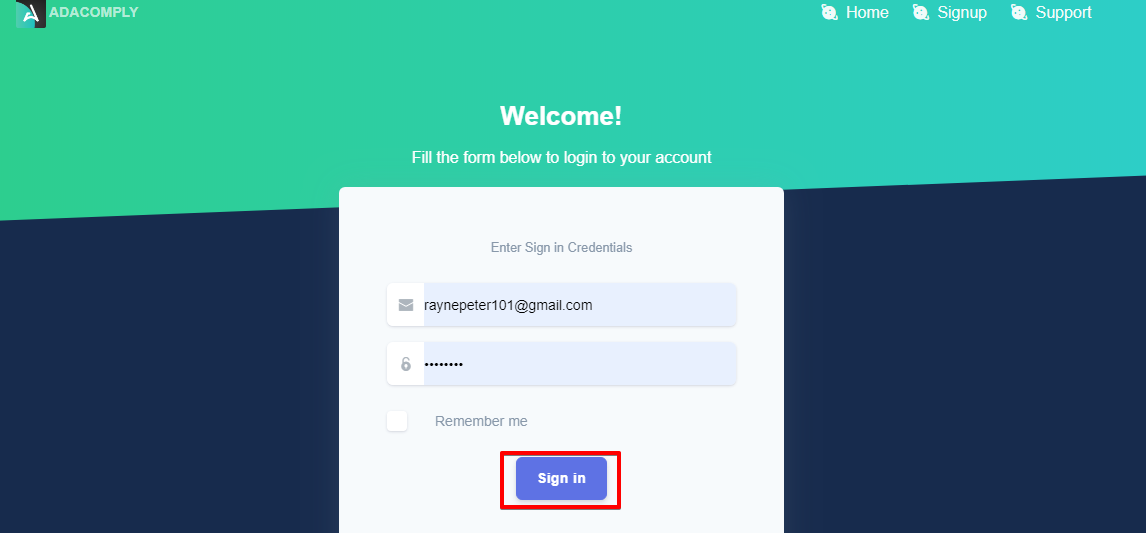
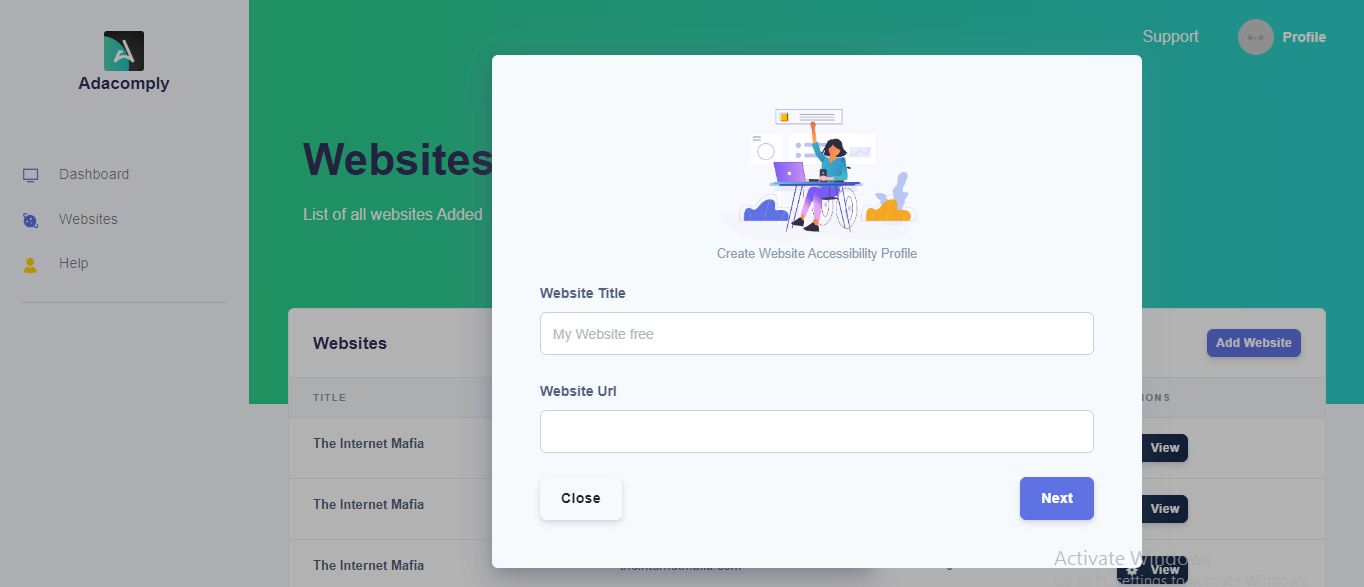
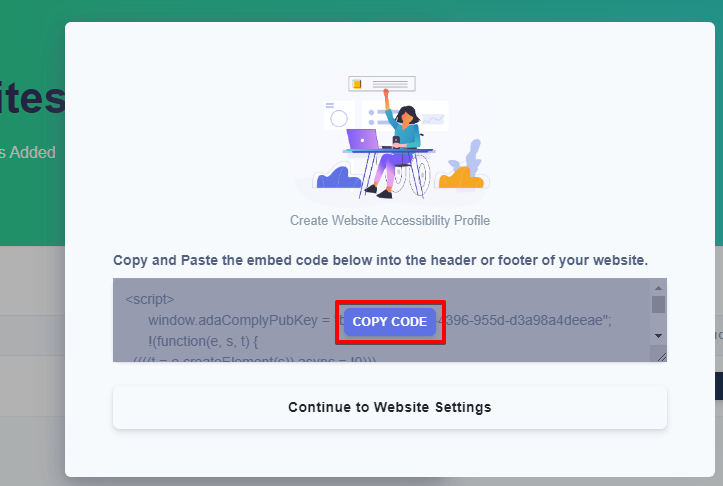
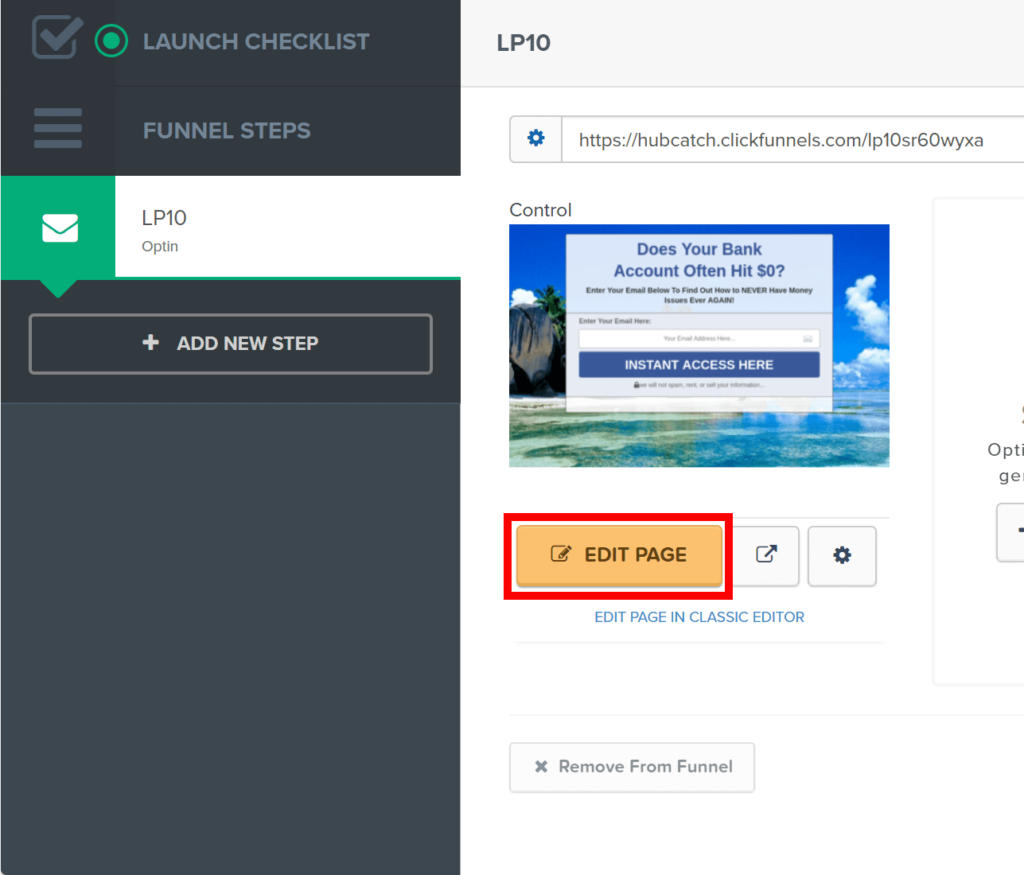
Step 5: On the current page go to the top where you see a SETTINGS button click on it, there is a drop-down menu; click on the TRACKING CODE.
Step 6: In the tracking directory there are two places where you can put the embed code; on the header or on the footer code, but you are to insert on the header. So paste the embed code and click on the Save button.
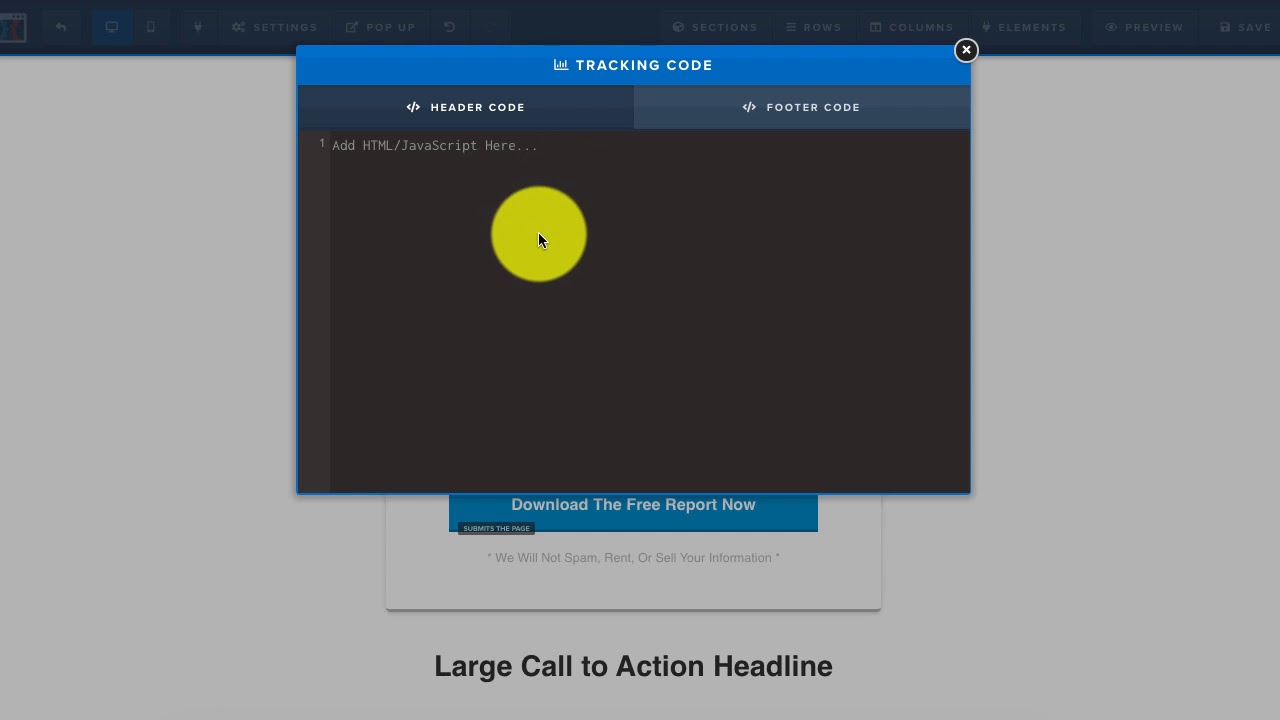
Once You have embedded the code the widgets will automatically appear across your funnel.
Follow These Steps If You Want to Embed ADA Comply Across Your Funnel
Step 1: Login Clickfunnel Account
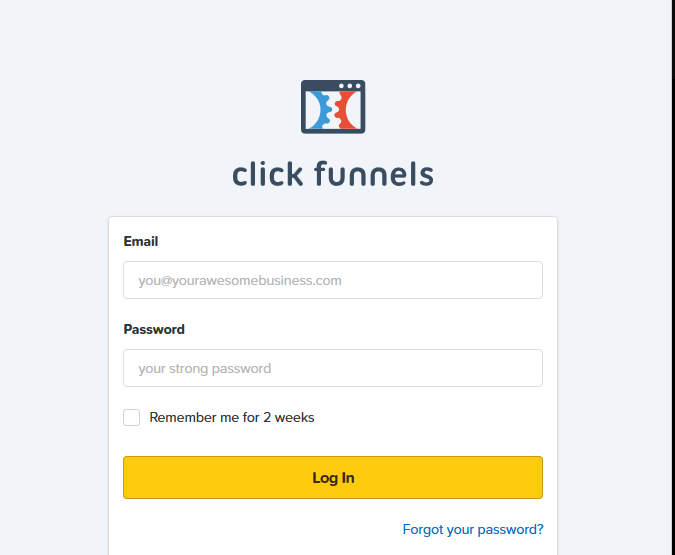
Step 2: Click on Clickfunnels, a drop-down appears, Click on funnels. And click on the funnel you want to embed ADA Comply on.
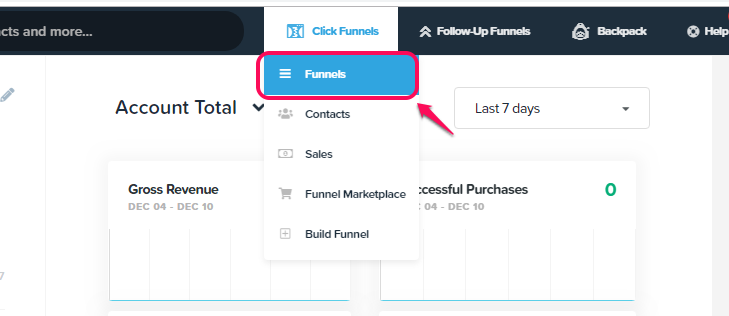
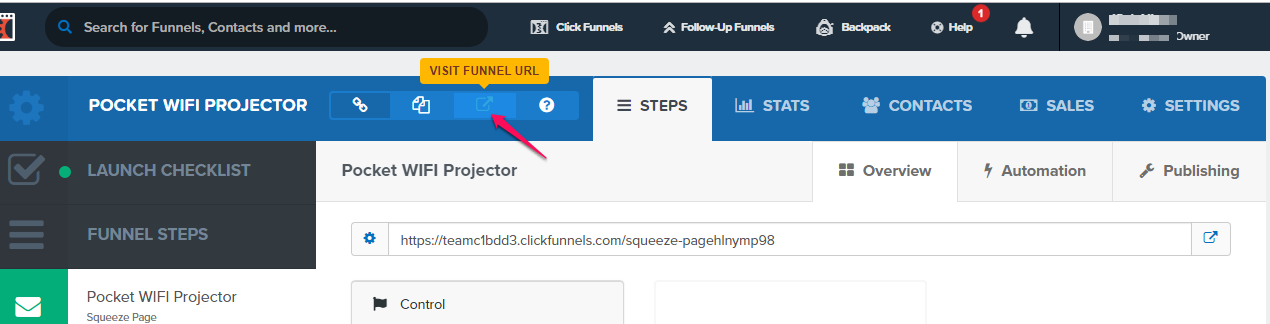
Step 4: Log in to your ADA Comply Account
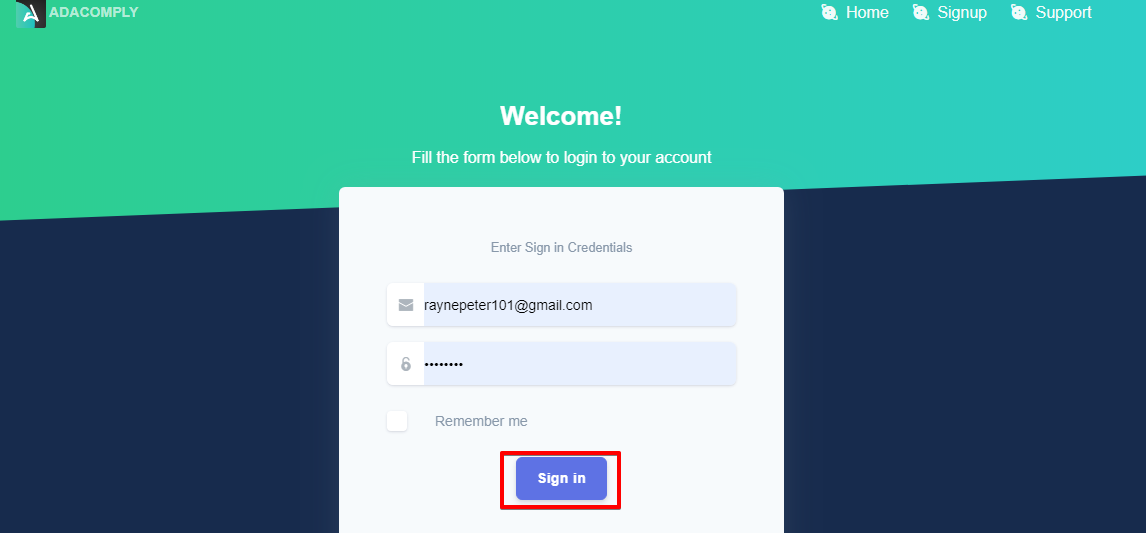
Step 5: Click on Add Website, insert Website title, and paste the Funnel URL you copied in step 4 as your Website URL, then click Next.
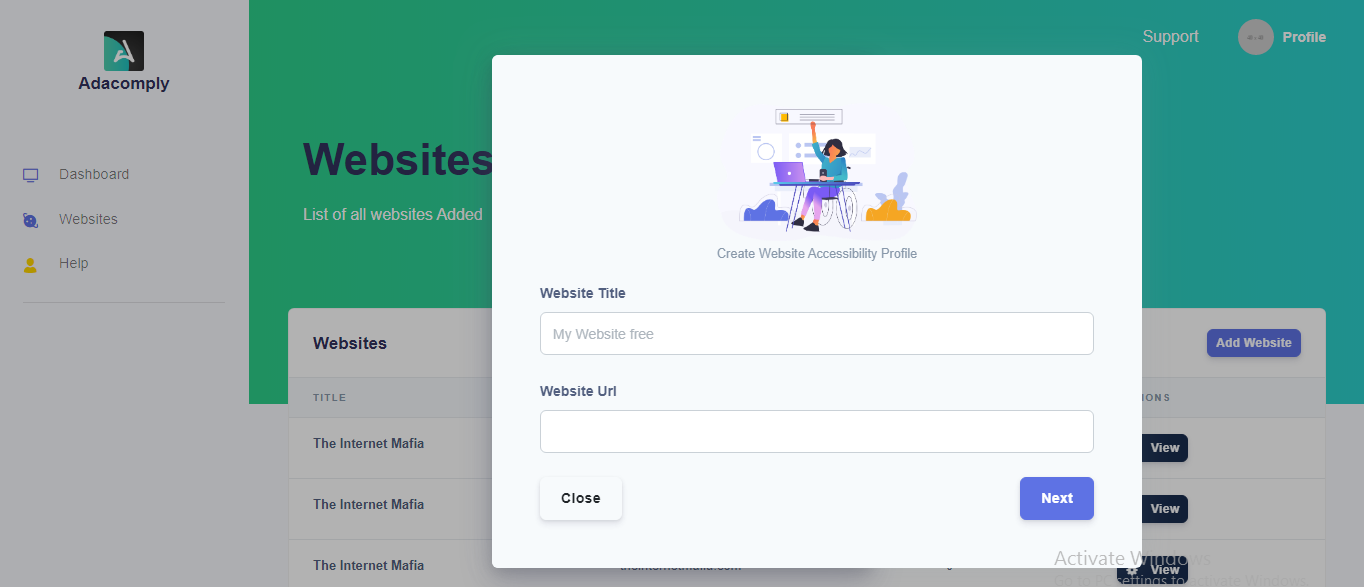
Step 6: Click the COPY CODE button.
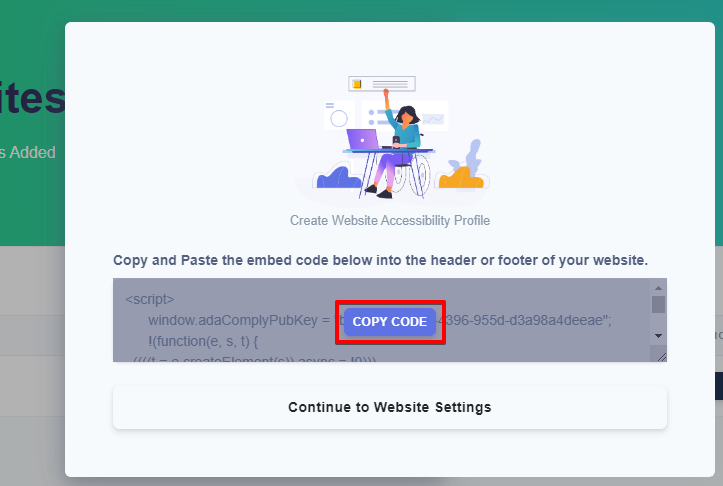
Step 7: Go back to your Clickfunnel Account, click on settings, scroll down to locate Head Tracking Code and then paste the code you copied from Step 6 inside the box
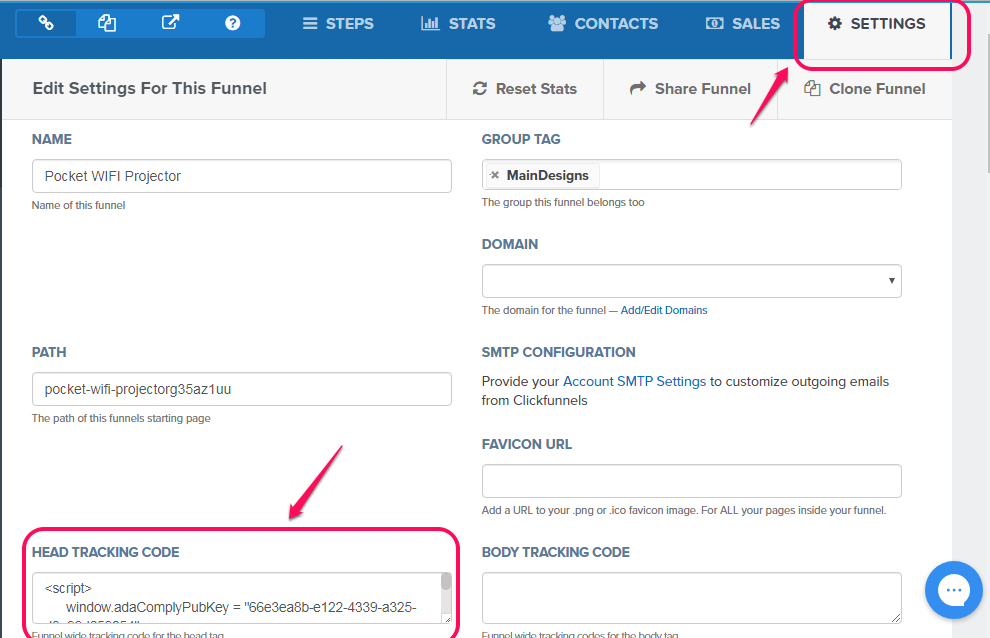
Then scroll to the bottom, click on Save and Update Setting

Once You have embedded the code the widgets will automatically appear across your funnel.
==========================================================================
Hey there!!!
For additional support You can open a TICKET by simply sending an e-mail to [email protected], we will respond to You within 24 working hours.
You can also initiate a conversation with us by clicking on the message widget at the bottom right of this page.
Want to talk to a human?
Feel free to contact us if you cannot find what you are looking for in our help center. We will be answering you shortly!
Feel free to contact us if you cannot find what you are looking for in our help center. We will be answering you shortly!
Contact us