Step by Step Guide On How to Use Facebook Marketing Assets
The purpose of this guide is to show you how to set up a Facebook ad campaign & get clients for your business using the Ad samples from AgencyBlitz.
Before setting up your Ad to start running, you should first download the Facebook Ad Sample for the agency you are interested in, you can refer back to it while setting up the Campaign.
Now we are set to set up the Facebook Ad campaign & target clients that will be willing to pay for the service you offer.
Step 1: Create a Facebook Business Manager Account
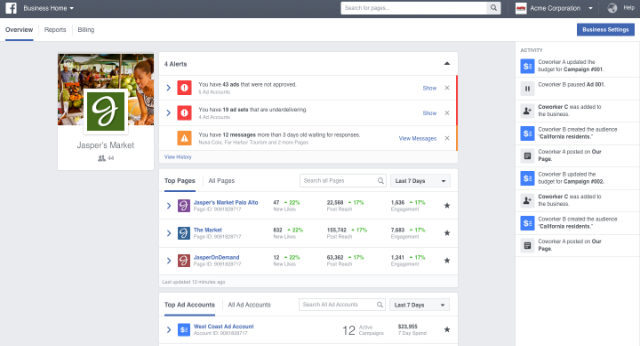
A Business Manager is a free tool developed by Facebook to help you manage and organize multiple pages and ad account for your business.
With a business manager account, you can have multiple ad accounts & pages, and manage everything in one place.
Follow this link to create a business manager account =>https://business.facebook.com
Step 2:
Log into your business account and click on “Business Settings”. On the next page, you will see a collection of different tools and features in your business account located at the left sidebar.
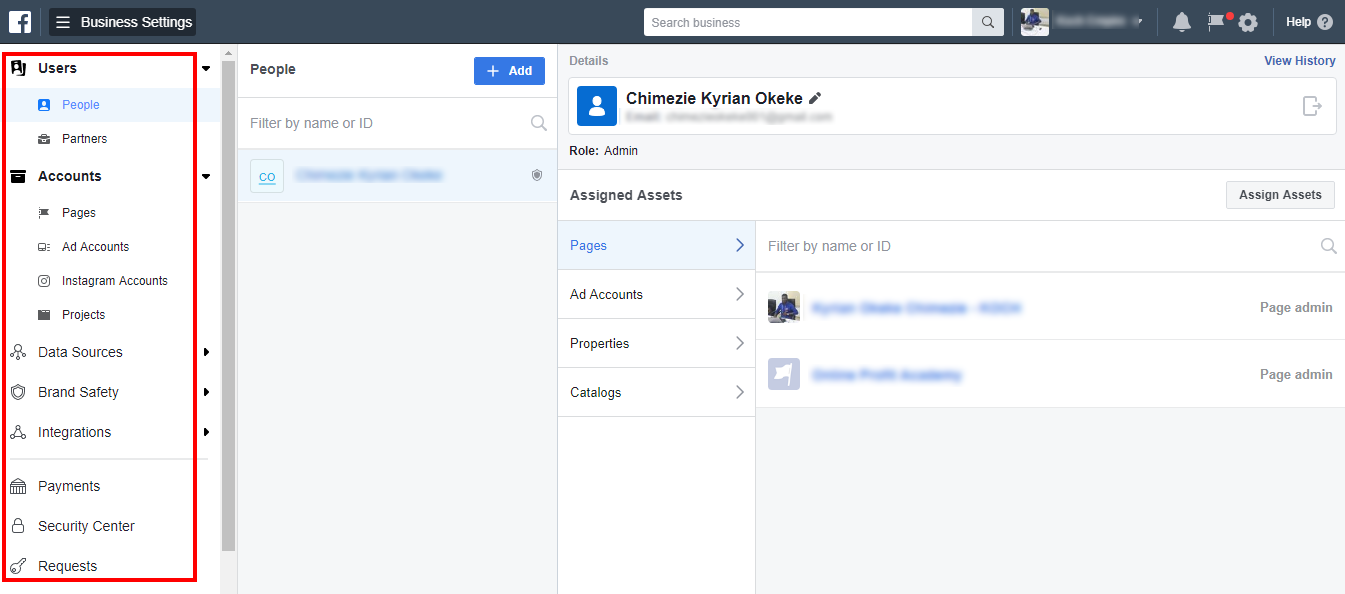
Step 3:
Click on “Business Manager” at the top of your account, then click “Ads Manager”
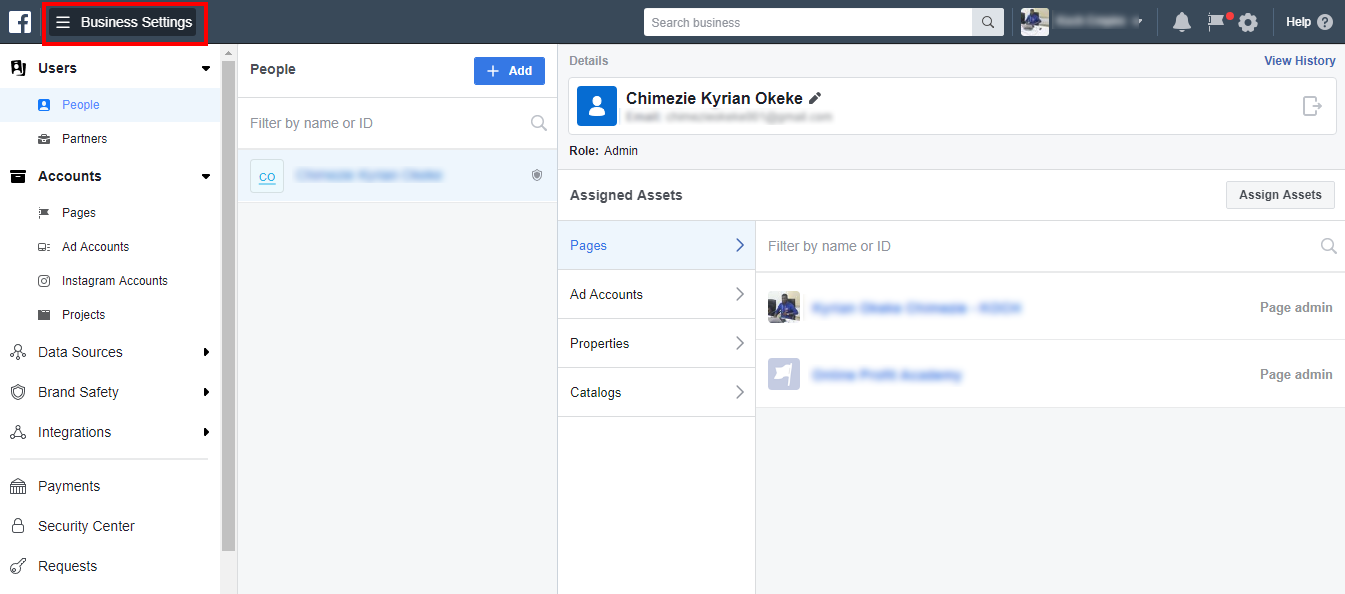
Step 4:
Click “Create” to create a new ad campaign.
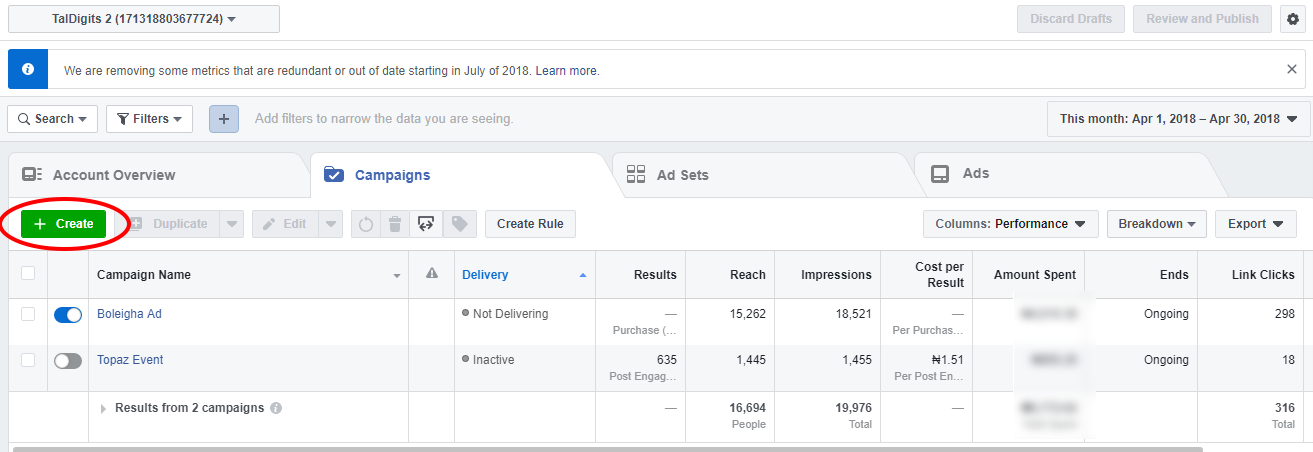
Step 5:
Enter the name of your Ad campaign, then select a campaign objective for your ad, scroll down and click “save to draft”.
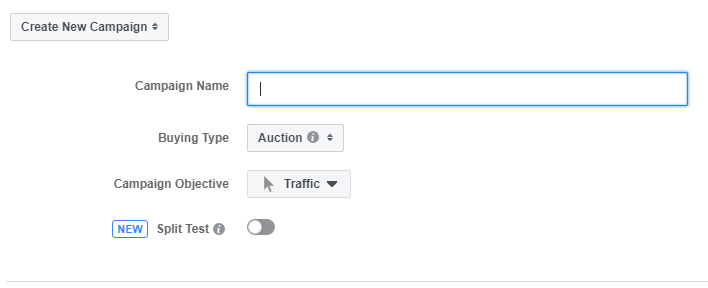
NOTE: I’m assuming that in this Ad we are targeting a cold audience(by cold audience, I mean people who have never interacted with your business before). So when targeting such an audience, it’s always advisable that your campaign objective is set at “Post Engagement” at the campaign level. The reason for this is that it allows you to collect enough customer data for retargeting & Ad Optimization.
Step 6:
Move to the “Ad Set” tab and click to edit
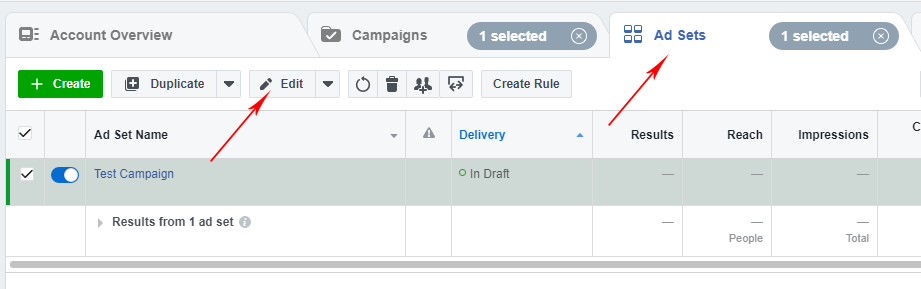
Step 7:
Specify your ad budget per day and how long you want the ad to run.
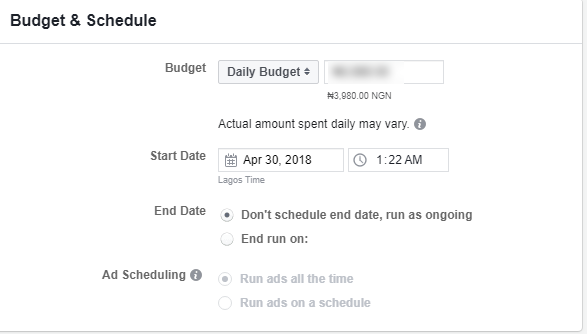
Step 8:
Scroll down to the next section where you have AUDIENCE, then specify how you want to target audience in the service you sell… Firstly, you target by Location of the people you want your Ad to be shown to. Next is Age, here you select age range of people you want to see your Ad. After that you have Gender, then Language...
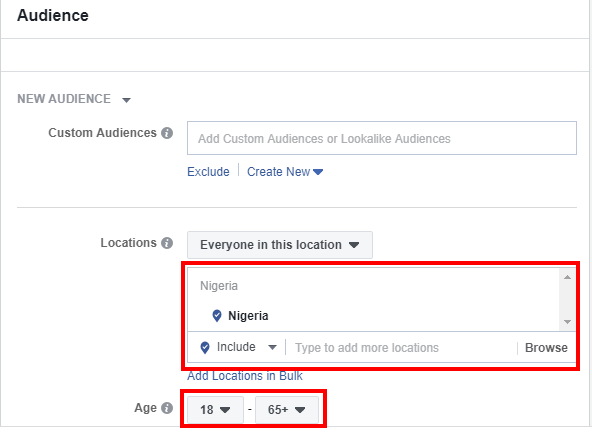
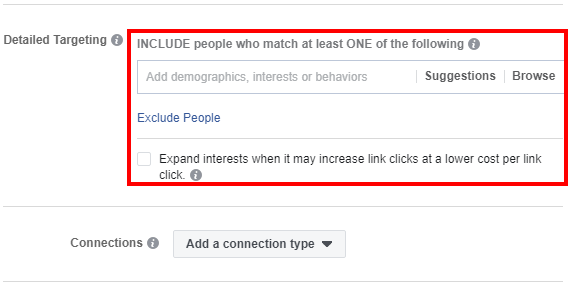
Step 9:
Scroll down to placement, Click “Edit Placements”. Untick all the boxes except “feeds” under Facebook. If you’re advertising on Instagram also, then leave the “Feed” box under Instagram ticked.
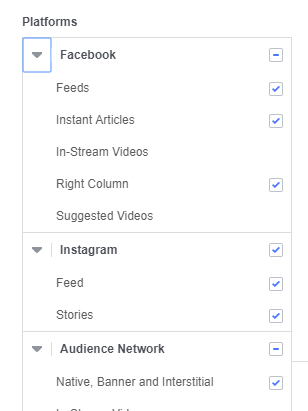
Step 10:
Move the cursor to the “Ad” tab, then click to edit
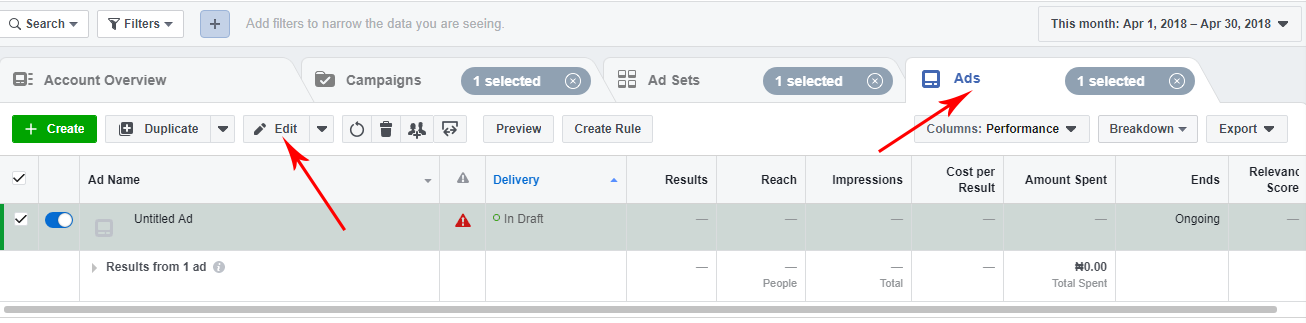
The purpose of this guide is to show you how to set up a Facebook ad campaign & get clients for your business using the Ad samples from AgencyBlitz.
Before setting up your Ad to start running, you should first download the Facebook Ad Sample for the agency you are interested in, you can refer back to it while setting up the Campaign.
Now we are set to set up the Facebook Ad campaign & target clients that will be willing to pay for the service you offer.
Step 1: Create a Facebook Business Manager Account

A Business Manager is a free tool developed by Facebook to help you manage and organize multiple pages and ad account for your business.
With a business manager account, you can have multiple ad accounts & pages, and manage everything in one place.
Follow this link to create a business manager account =>https://business.facebook.com
Step 2:
Log into your business account and click on “Business Settings”. On the next page, you will see a collection of different tools and features in your business account located at the left sidebar.

Step 3:
Click on “Business Manager” at the top of your account, then click “Ads Manager”

Step 4:
Click “Create” to create a new ad campaign.

Step 5:
Enter the name of your Ad campaign, then select a campaign objective for your ad, scroll down and click “save to draft”.

NOTE: I’m assuming that in this Ad we are targeting a cold audience(by cold audience, I mean people who have never interacted with your business before). So when targeting such an audience, it’s always advisable that your campaign objective is set at “Post Engagement” at the campaign level. The reason for this is that allows you to collect enough customer data for retargeting & Ad Optimization.
Step 6:
Move to the “Ad Set” tab and click to edit

Step 7:
Specify your ad budget per day and how long you want the ad to run.

Step 8:
Scroll down to the next section where you have AUDIENCE, then specify how you want to target audience in the service you sell… Firstly, you target by Location of the people you want your Ad to be shown to. Next is Age, here you select age range of people you want to see your Ad. After that you have Gender, then Language...


Step 9:
Scroll down to placement, Click “Edit Placements”. Untick all the boxes except “feeds” under Facebook. If you’re advertising on Instagram also, then leave the “Feed” box under Instagram ticked.

Step 10:
Move the cursor to the “Ad” tab, then click to edit

Step 11:
Enter the name of “Ad” and select the page you’re running the ad from
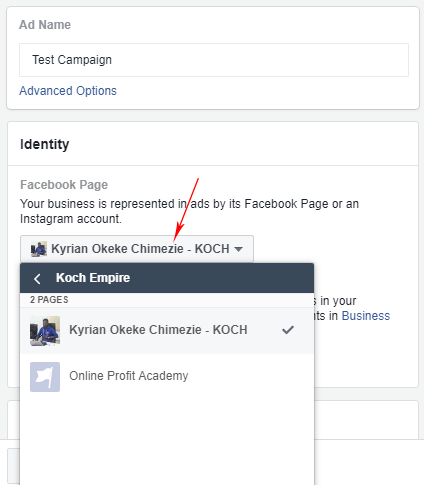
Step 12:
Download the Facebook Ad Samples on your Agency Blitz account & open the file.
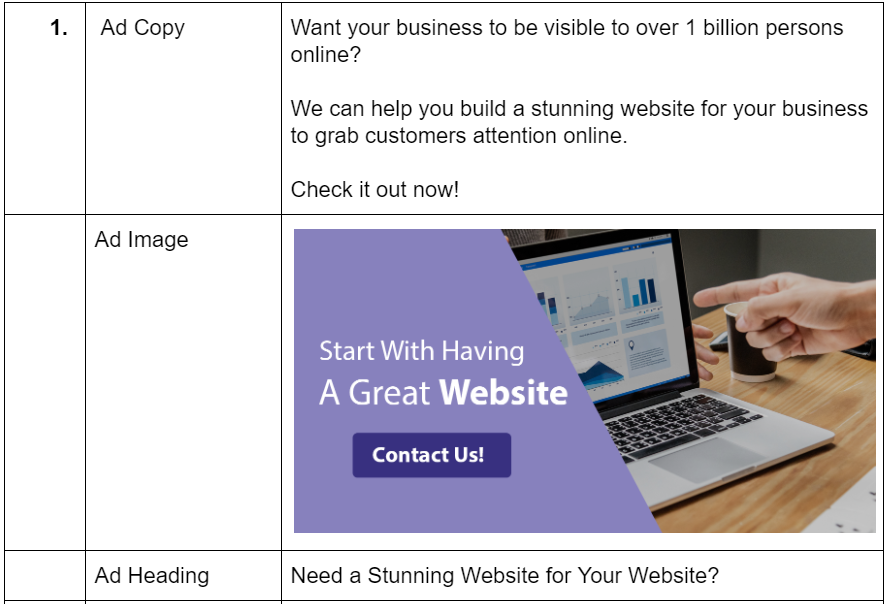
Step 13:
Upload an image or video for your ad
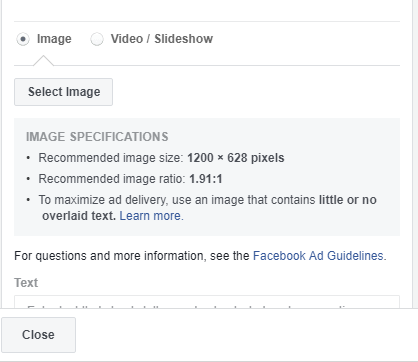
Step 14:
Enter your ad copy, product link, and heading. Finally, click “Publish”.
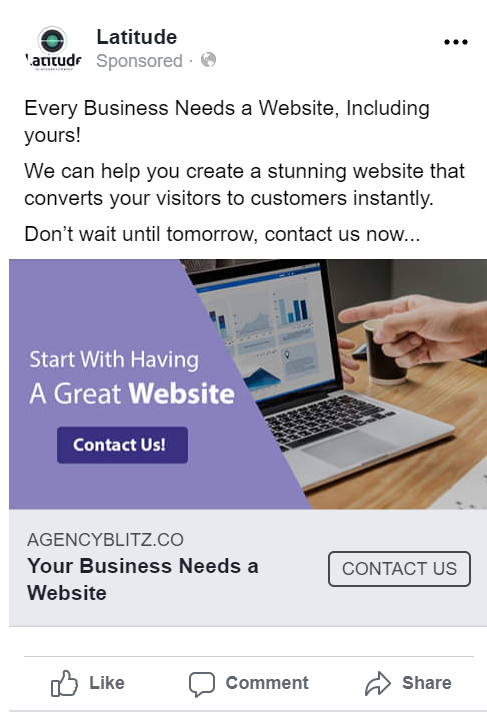
Facebook will review your Ad to see if it violates any of their Ad policies. The Ad will be approved after the review process.
We hope this article was helpful to you.
Want to talk to a human?
Feel free to contact us if you cannot find what you are looking for in our help center. We will be answering you shortly!
Feel free to contact us if you cannot find what you are looking for in our help center. We will be answering you shortly!
Contact us